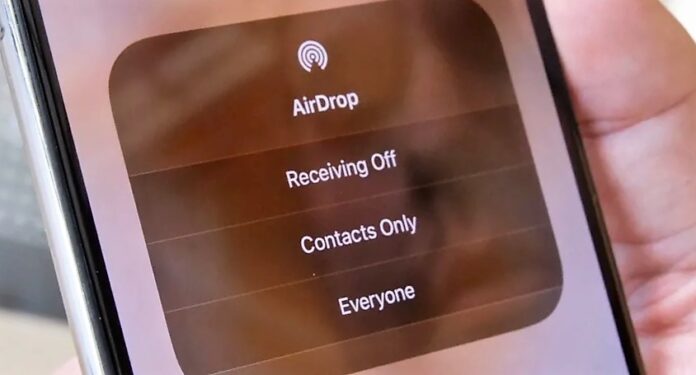Unraveling AirDrop: How Apple’s Feature Lets You Share Content Effortlessly
AirDrop is a cutting-edge, slick feature by Apple that empowers users to share various content, including links, files, and photos between their iPhone, iPad, and Mac devices. It is a convenient way to transfer data from one Apple device to another, leaving users with ample time for other crucial tasks.
The Compatibility Conundrum: Who Can Use AirDrop?
AirDrop is exclusively available to iOS and MacOS devices. Unfortunately, Android and PC users are unable to use this groundbreaking feature. However, Android users can find solace in Google’s version of AirDrop called Nearby Share, which mimics Apple’s capability with little variation.
The Nitty-Gritty: AirDrop’s Requirements
AirDrop functions seamlessly with any iOS device running iOS 7 or newer and any Mac running OS X Yosemite or newer. However, both devices need to be within 30 feet of each other and have Wi-Fi and Bluetooth enabled for the feature to work effectively.
It’s A Cinch: How to Turn on AirDrop on Your Device
Activating AirDrop on your iPhone is quite straightforward. Ensure that Wi-Fi and Bluetooth are both turned on, open the Control Center panel, press and hold the wireless connection icon until it expands into a rectangle, and then tap AirDrop. On a Mac, you must confirm that Wi-Fi and Bluetooth are enabled, open a Finder window, and click on AirDrop from the sidebar.
How to Share Content Using AirDrop on Your iPhone
To share content through AirDrop on your iPhone, ensure that the recipient’s Apple device has Wi-Fi and Bluetooth enabled. Next, tap the Share button on your iPhone, select AirDrop, and choose the name of the recipient’s device from the list of nearby Apple devices that have AirDrop enabled. The recipient has the liberty to accept or decline the transfer.
How to Share Content Using AirDrop on Your Mac
To use AirDrop on your Mac, you must first verify that Wi-Fi and Bluetooth are both enabled, open a Finder window, and click on AirDrop from the sidebar. To share a file, drag and drop it onto the contact icon for the person you want in the AirDrop window.
Seamless Transfer: How to Use AirDrop from Your iPhone to Mac or Vice Versa
To share content between your iPhone and Mac using AirDrop, open the Share menu, choose AirDrop, and select the recipient’s Mac from the list of nearby devices. The recipient has the right to accept or decline the transfer. If both devices are signed into the same Apple ID, the transfer occurs automatically.
Change Your AirDrop Name with Ease
If you need to change your AirDrop name, you must navigate to Settings, tap General, tap About, and then tap the first item in the list to change the name. The process is quite easy and can be accomplished in a few clicks.
The Bottom Line: Don’t Miss Out on the Benefits of AirDrop
In conclusion, AirDrop is an incredibly useful feature that allows you to easily transfer files between your Apple devices. By following the simple steps outlined above, you can take advantage of this revolutionary feature and enjoy seamless content sharing between your iPhone and Mac devices. Don’t let your friends and colleagues get ahead of you; start using AirDrop today!